Scrapbooking With Your Computer : Downloading, Unzipping & Organizing Digital Elements
Welcome to Day Two of a one-week series on the basics of scrapbooking with your computer. If you are just joining in today you can check out the previous posts here.
Below you will find a link for a small free element for you to download, unzip, and use. I will be incorporating it into the topics that will be addressed later this week - it's meant to give you a chance to actually practice going through the steps. If this is your first time downloading an element you may want to read the information below before clicking on the link.
Today we are diving in and addressing the topics of downloading, unzipping, and organizing digital elements. As with many things in life, there are a variety of different ways all of these things can be done - many different approaches that end up at the same final destination.
Let's take a look at my process for getting these digital elements into my computer.
DOWNLOADING
After you have made a purchase from an online scrapbook site, or located a free element, the next step in the process is downloading the package to your computer. Most sites give you immediate access to your files. Check with the store you are purchasing from for specific details on how you retrieve your purchased files.
Depending on what browser you are using (such as Firefox, Internet Explorer, Safari, etc.) when you click the link to download you will be asked what you want your computer to do with the file. Initially I save all my downloaded files to my desktop - I like seeing them there before I move them to their permanent home.
You can designate where your downloaded files are saved to in the Preferences window of your web browser. See the window for Firefox below:
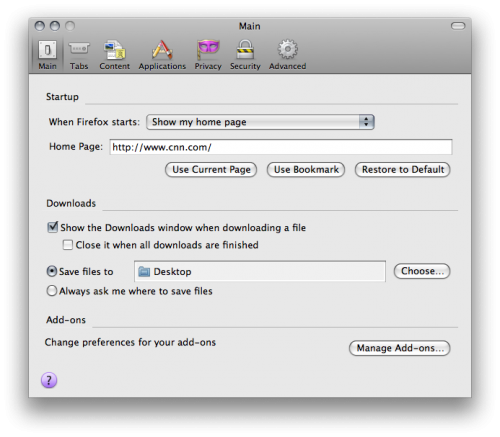
Here's a look at the message I receive when I click on the download link above:
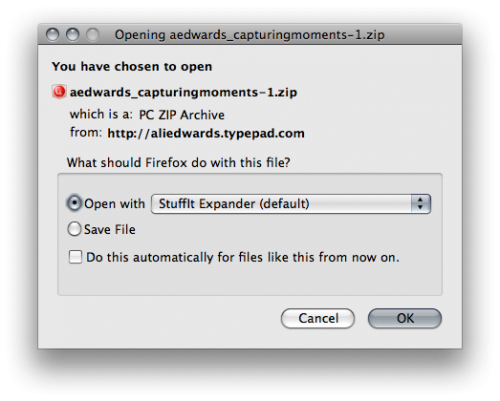
By selecting this option at download, when I double click the zipped file on my desktop it automatically unzips the folder using Stuffit Expander.
UNZIPPING
To unzip or "expand" downloaded files you need an unzip program. If you try to open the zipped file in Photoshop or Elements it will not work. It is likely that you may already have a program to unzip files on your computer. The program I use is called Stuffit Deluxe which allows me to both "zip" and "unzip" files. Unless you need the ability to zip files I suggest their free program: Stuffit Expander. Here's a list of more free unzip programs.
When you unzip the file (to do this I double click on that file) you should see a folder appear in the same location with the same name minus the .zip extension.
Inside that folder you will find something like this (click the image to view it larger):
NOTE : If by chance you end up with any files beginning with an underscore (looks like this "_") you can delete those files. For some reason when I zip files here on my Mac and they are opened on a PC they end up with these extra random files. If you purchase any of my products from Designer Digitals this will not be an issue as they are re-zipped before being added to the store.
The folder you are downloading today includes:
1. A preview file that let's you know what's inside the package you have downloaded. Sometimes this preview includes all the elements and sometimes it only shows some of the elements (meaning you will need to look inside the folder to see all the elements that are included). These previews are generally the same previews you see in the shopping section at online stores.
2. A "Terms Of Use" or "TOU" file that lists what you can and can not do with the elements depending on the license you selected at the time of purchase. This is often a PDF or a text file. At Designer Digitals you can select the Photographer's License which allows you to create custom photo cards, photo albums, and calendars for resale to your clients in a flattened/completed format.
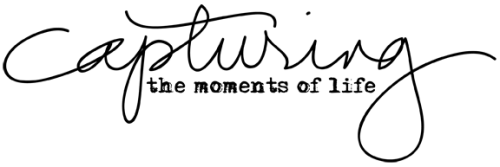
3. The element(s). In the case of this download there is just one .png element. This is what you will open in Photoshop or Word.
4. Some products include an .abr file which is to be loaded into your brush palette in Photoshop or Elements (more about importing that tomorrow).
After I have unzipped the file and see the folder on my desktop I put the .zip file in the trash. Many people save all their zipped files or burn them to a DVD or store them on an external hard drive (which is smart if something happens to your main hard drive or the drive in which you are storing all your elements). I regularly back up my collection of elements to a second drive.
That's the basics of downloading and unzipping. Depending on what programs and operating systems you have on your computer things will likely look a little different.
ORGANIZING & STORAGE
There are lots of different ways you can go about organizing and storing your digital elements. What you choose will likely depend on a number of factors including hard drive space, time, interest, level of organization, number of products, amount of digital scrapbooking you plan to do, etc.
From reading a bit about this online I have found that people use a variety of different programs to organize their digital elements including ACDSee, iPhoto, Adobe Bridge, Picasa, and Shoebox. I believe the key in all those systems is tagging the products to make searching easier. This is a very informative thread on organizing your elements at Designer Digitals (it is a bit advanced if you don't have any experience...but reading is how we learn). JessicaSprague.com offers downloadable, self-paced organizing classes for ACDsee and Picasa.
To be honest, I have not tried any of those programs for organizing my digital scrapbooking supplies.
Rather than use a specific program, after I download and unzip I choose to store my digital elements (both the ones I create and the ones I download) in category folders on an external hard drive: LaCie d2 Quadra Hard Disk 1 TB. This drive is backed up to a second drive just in case.
This simple organization has been a really good system for me. I think part of the reason for this is that I don't have an overwhelming amount of supplies and I tend to know what I like and am fairly particular about what I download. Just as with my paper supplies, I have found that less is more in terms of getting the story told.
Here's a look at how I organize my category folders (click the image to view it larger):
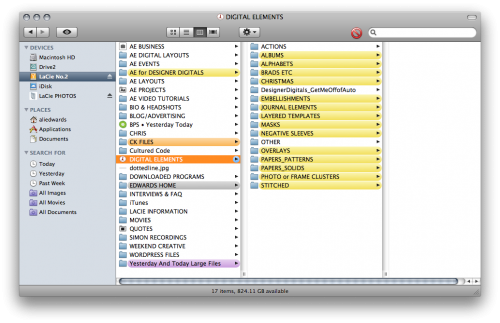
My current categories include:
Actions
Albums
Alphabets
Brads, Etc
Christmas
Embellishments (includes subfolders: Butterflies, Circles, Clocks/Time, Dates, Element Combination Packs, Hearts, Metals (no words), Ribbons/Strips, Stars, Tags, Words)
Journal Templates
Layered Templates
Masks
Negative Sleeves
Overlays
Paper_Patterns
Paper_Solids
Photo or Frame Clusters
Stitched
These categories were created after I had started collecting supplies. From what I was using most I began making the folders and organizing products within each one. I have made adjustments here and there and combined or expanded folders based on my work flow.
As I was working on this post yesterday I made a few changes to my structure. One of the big changes was eliminating the Full Kit category. Instead of storing Full Kits (packages with a bunch of coordinating elements) together I went ahead and separated the contents out into other folders: mainly Papers_Patterns and Element Combination Packs (within the Embellishments folder). The reason I did this is that I have found that I rarely use a bunch of elements from one kit on the same layout. I am more of a mix-it-up embellishment user. I find that I like to take one thing from this package and one thing from another package and add them together.
The important point here is that your organization should match the way in which you work with the products. The other important point is to be flexible and ok to change things up when you find that they aren't working as well for you as you had hoped.
Here's a look at the sub-categories inside my Embellishments folder (click the image to view it larger):
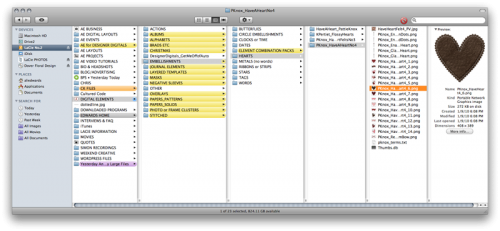
Later this week I will address the way in which I go about selecting which supplies to use. I usually have a general idea of what I am looking for - such as a heart shape - and am able to go right into the Hearts sub-folder and select one.
As someone who does traditional, hybrid, and digital I find this method of organization to work really well.
I'd love to hear about how you organize your digital supplies. What works best for you? What have you tried that didn't work so great and what changes did you make?
WEDNESDAY : Working With Hybrid Elements (what I use the most and why)
Tomorrow we will take a look at using digital elements on traditional layouts. I will walk you through my process and talk more about the different products that tend to work best for hybrid scrapbooking.
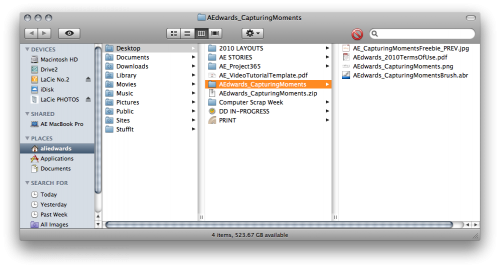
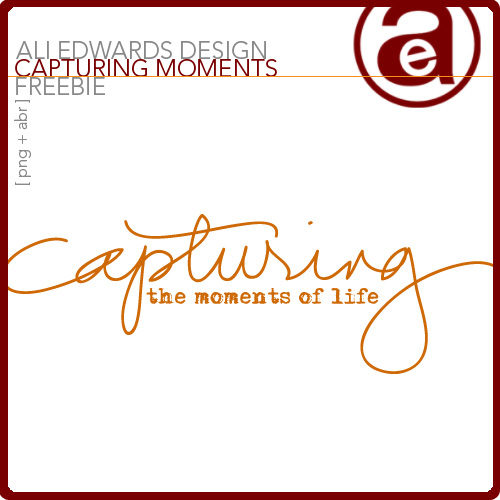
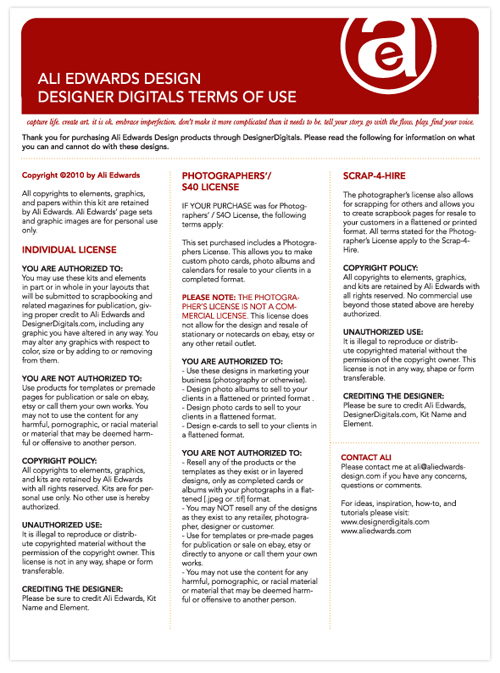


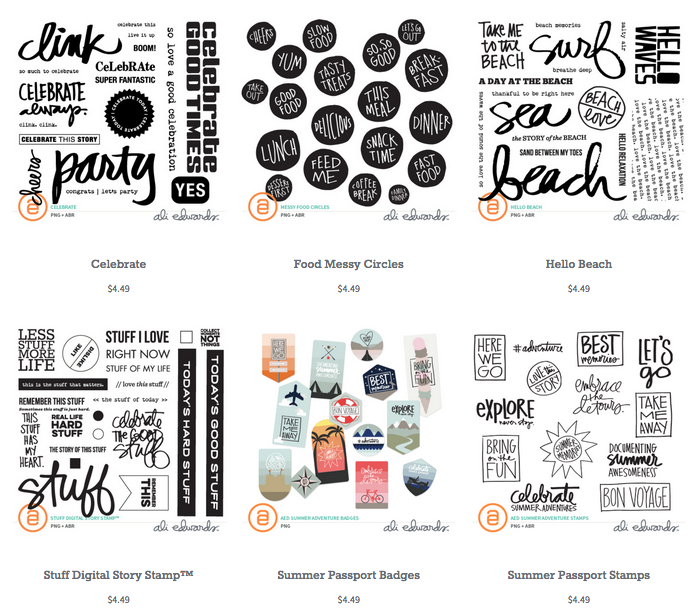
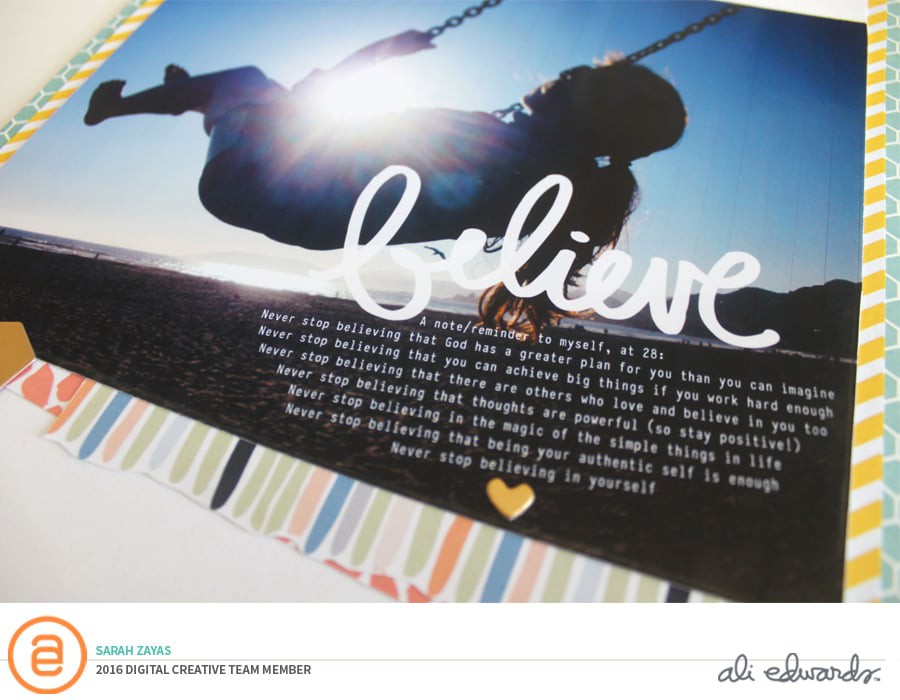
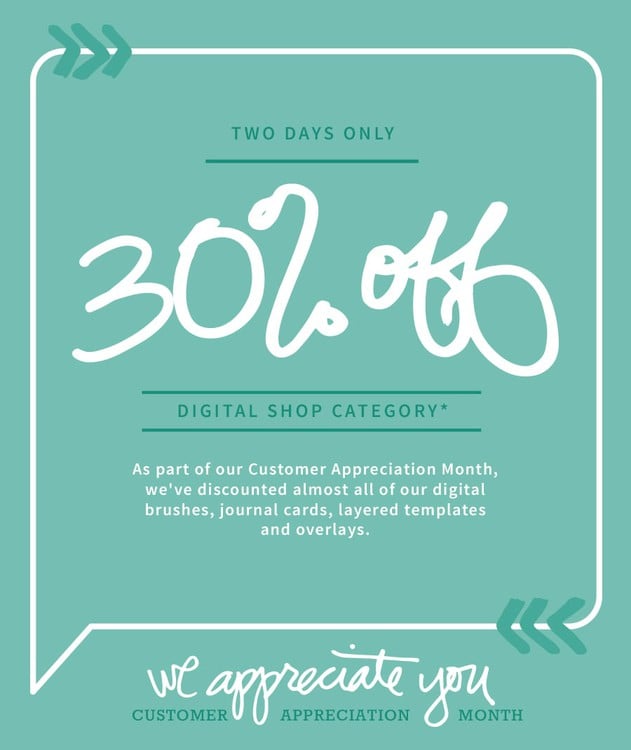
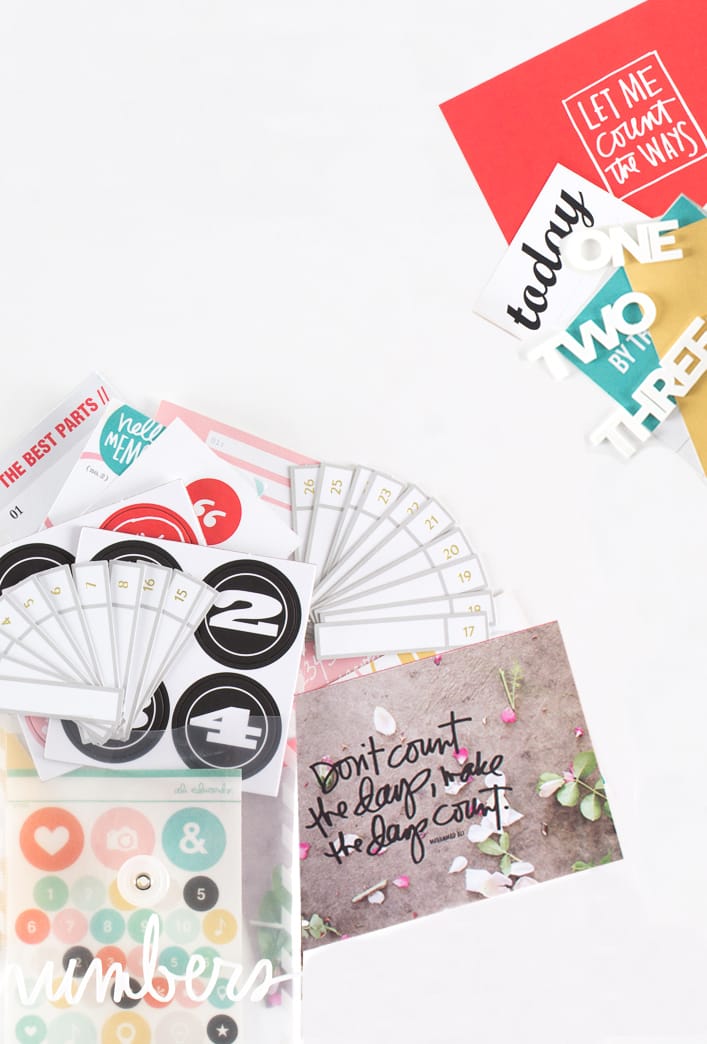






Kim, that happened to me when I got my new computer. I reinstalled my Photoshop program and it worked OK then. If that doesn't help, you can google "can't open png file in Photoshop Elements" to see if that helps.
Sign in or sign up to comment.
I'm so glad I stumbled upon your blog (okay, I actually searched for it). I've followed your scrapbooking for years thru your books and CK magazine articles. I love your style! Anyway, I wish I had something to offer but I am new to digital scrapbooking. I just wanted to tell you this post was super helpful and i'm excited to learn more from you.
Sign in or sign up to comment.
I'm thrilled to have found this. Thanks for sharing your knowledge in a way that a beginner like me can understand! I have followed your scrapbooking for years through CK magazines and your other books. I was stoked to find your blog! Wish I had some tips. I'm new to digital pages.
PS I apologize if you get two posts from me. I didn't think my first post went thru so I'm reposting.
Sign in or sign up to comment.
Thanks for the great freebie and the informative posts. I appreciate your taking the time to share your knowledge with others.
Sign in or sign up to comment.
Thankyou Ali!
I have recently started Digi Scrapping and have collected a few freebies (as one does! And thankyou for my first "AE piece" too by the way!)
I have just been wondering how to 'store' my supplies and have been considering investing in one of those organising programmes you referred too in the early part of your post. I hadn't yet taken the plunge and bought one as I kept thinking " I'm not going to collect a huge range of supplies (that's just the way I am...) so why can't I just use a folder system in Windows Explorer?" And it turns out I can! Yay!
Sign in or sign up to comment.
Ali...thank you so much. It is almost like you were reading my mind. I really want to learn to do digi and learn to use my Elements 7. I was just searching the web the other day to find ways to organize and use the elements I have downloaded. This is so timely. I am looking forward to more.
Many who have commented have also added to the information...thanks all.
Sign in or sign up to comment.
Thanks for the download, Ali. It's great you are doing this digi tutorial series. I've only been digi scrapping for a little over a year now. I still do a mix of digi/traditional/hybrid, depending on the moment. I'm using Shoebox to organize digital scrapbooking supplies & iPhoto for my pictures. I've got my supplies tagged by color & type, so I can find things pretty easily.
I'm looking forward to more on your online backup. I'm just now looking into this. Things are backed up on a EHD, but I'm wanting off-site back-up that I can keep current as well.
Thanks again!
Sign in or sign up to comment.
Very helpful series - thank-you! I like to keep things as simple as possible, so I use a folder system like yours and I also separate any kits into discrete sections. Additionally within both plain and patterned papers, I have subfolders according to the main colour (naturals, greys, blues etc.) because this makes it quicker to find what I need.
Sign in or sign up to comment.
Yes, please explain Lety.
Sign in or sign up to comment.
Oops. Wrong place. I meant to post this in post below for Jan. Sorry.
Sign in or sign up to comment.
Hi Ali,
It is neat seeing how others "organize" their scrap :-)
I am in the process of partioning out because I also use bits and pieces to suit whatever image is stuck in my head! I found it useful to do a batch rename of all of the pieces before I break them up, that way if I ever want to pull them all together- its easily enough done. I use CS4 bridge for this, but there are tons of free Batch Rename apps out there. I store the previews and TOU's in a subfolder with the same batch name so I can pull credit when needed and it also helps me know how many kits I am using to complete one page! Oh- and last- I still have a folder for Ribbons and bows- I seem to use this folder a lot! Thanks for sharing!
Sign in or sign up to comment.
Great info. I spent New Year's weekend at rainy stormy OR coast with family, cleaning up my digi files. I need to get back into learning and trying it, so perfect timing with your posts. Thanks for the tip on the "_" underscore files--I've started deleting them tonight. What about "thumbs" files? When I look at properties (using Windows 7), they say they are .db files or database. I started deleting them, too, since can't open, but getting nervous. ;-)
Thank you thank you for your sharing of time, knowledge, and spirit.
P.S. LOVED BPS Yesterday & Today class. Still trying to absorb and organize and decide how I want to scrap forward. And received a scanner for Christmas!
Sign in or sign up to comment.
I use my PSE 5 organizer (yes, I'm on windows) to organize my (many many) digi supplies. I use both collections (keeping things in where-I-bought-it-from and in kits) and tags (for type of supply - paper, templates, brads, flowers, etc - and also for color). It works great for me - especially being able to keep the kits together for the coordination, but find papers and such individually.
I wrote a post on my blog about how I do it, for anyone who's interested:
http://quakingaspen.wordpress.com/2007/11/16/digi-scrapping-organization/
Sign in or sign up to comment.
Personally, I recommend actions for drop shadows - or, if you use PSE's default, just make them smaller! particularly if it's paper.
I like Katie Pertiet's set of actions on Designer Digitals best, use it ALL the time. (It's technically for photoshop, but my husband was able to easily take the file and separate it into separate action files for PSE and it works great. I know actions are a whole other can of worms though....)
Sign in or sign up to comment.
I organize my digi supplies the same way you do, category folders and subfolders. I have Picasa and once started the process of tagging everything(because I had read tagging was the way to go) and became increasingly overwhelmed. I thought, I already have everything organized, why fix what isn't broken. :)
Thanks for the freebie!
Sign in or sign up to comment.
I enjoyed reading this blog. I appreciated most the tip about saving downloads to the desktop. I usually save them to My Pictures, but I think this will more convenient. Thanks so much.
Sign in or sign up to comment.
This is awesome! I have been scared to death of digi scrapping because I had no itea where to start! This is very helpful! I am not so intimidated now!
Sign in or sign up to comment.
hi steff! i guess im "weird" like you too!:) i also scan all the SB papers and elements i buy. actually, when i 1st started, i didnt know there was such a thing as digital SB'g!plus i didnt have internet so i bought whatever i could find in stores and then "use" them using Ps. iv since stopped scanning since there is just soooo much free stuff out there nowadays. hooray for generous scrappers and designers!
Sign in or sign up to comment.
Hi Ali! I just noticed your disclaimers about the "Mac stuff". I've had the same problem myself since I design on a Mac. Typically I just tell my customers to delete those files, but occasionally I run into a customer who can't get it to unzip with the Mac stuff in there. Downloading to my PC, deleting the files, and re-zipping & uploading is a pain! I recently discovered Yemuzip. It's a zipping program that makes "PC compatible" zipped files. Super easy to use and free for personal use. Commercial use requires a license -- I think it was $4.95.
I use it on my files for my store @ ScrapMatters.com and I haven't had any trouble since I made the switch.
Sign in or sign up to comment.
Hi Ali- I know it has been a year sinc eyou posted this- but as a totally organizationally challenged individual- I wanted to thankyou! :)
I am also curious- how do you organize your photos? I use Adobe Bridge, and am still learning how to organize. Right now I am using month by month folders, but even that seems a tad confused.....
Sign in or sign up to comment.
Hi Ali,
I have just started with digital. I am wondering if once you have unzipped the file can you delete the original zipped file?
Sign in or sign up to comment.
Thank you Ali, love your handwriting.
Sign in or sign up to comment.
Alli, first let me Thank You so much for this and for your time. Im new have really no idea on files zips pngs, this could be french I would not know the diffrenc:) Anyways Ive read tis orginizing should I have the adobe up like I do with word when I copy photos ect? Please dont laugh to much(I'll be glad to mail you a bottle of asprin if this will help) This is how Im not sure on anything but I want to get my cameo and want to make things for my daily Journal tags stickers ect. So lets see if we can do this Alli:)
Linda
Sign in or sign up to comment.
After 20 years of scrapbooking traditional, hybrid and digi, and blogging, I put it all on hold (my choice for sanity reasons) for many personal reasons beginning with a separation, divorce, and new job. I am now eager to use some of my PL pocket sleeves from the early days, new PL Core Kit cards, and my large stash, etc., but wanted to first chime in and say I've gotten so much out of reading your blog and recommendations over the years and recently, although I'll probably never get to catch up and read ALL that I missed. I am glad to hear about your using Aperture as I've toyed with this idea for a couple of years. I also appreciate info. on your hard drives, backups, recommendations, etc., as the work is hard enough without the thought of losing any of it. It's cool how much your children have grown and aged, and how you just look better than ever. My humble thanks - CE
Thanks Colleen!
Sign in or sign up to comment.
Soo late to the party, but wanted to thank you, not only for this, but for all that you do and share with us! I love your style of teaching, and of coarse your design! I'm just starting out, 22 years of catching up to do! I have learned so much from your site and I feel like I can get our story documented now!
Sign in or sign up to comment.