Week In The Life : Bringing It All Together • The Photos
Seven little days in a life. There it went.
I always feel a little strange on Monday morning when I wake up and don't start taking photos right away (and a little bit of relief as well). This is an intense, in-depth project. It's a whole lot of work but one of the coolest projects I have created since I started scrapbooking.
Each time I tackle the "putting together" phase of Week In The Life I do things a little different. Today I want to share with you my process for going through my photos
and how I chose which ones to place where, which to enlarge, which
to crop, etc. Some of it will be done after printing, but for the most
part I am going to make a plan before uploading.
This year I'm having Scrapbookpictures.com print my photos vs. printing them here at home. I definitely considered printing at home, since that's what I normally do, but with this many at one time I think it was easier for me to upload. And as you will see later on in this post, I'm pretty sure it was less expensive as well.
Remember this?
I'm still definitely following my design plan for this album. For each day I have a Daily Opener, a baseball card divided page protector (front & back), and a photo collage page.
HELLO PHOTOS
Each night during this past week I uploaded my photos to my computer.
At that time I went through and did a quick delete of any photos that
were obviously not going to be used (triplicates, seriously blurred, mistakes, etc). Since I was taking over 100 photos
per day (and I knew there was no way I would use them all) I was pretty ruthless about which ones I deleted.
NOW HERE'S THE DEAL : I did take around, or over, 100 photos each day of my week. In my experience, 100 photos doesn't really mean "100 photos that I want to frame and hang in my house" or "100 photos that must be crammed into this album no matter what." 100 photos usually means about 20 of Simon & Anna chasing each other and wrestling in the living room...one of which I will use in this project. It means 5 shots of my lunch...one of which I will use. It means 5 shots of Simon and I in the mirror...one of which I will use. You get the point.
Out of 100 photos I average about 30 or less that I really want to use per day. This is the reason that I always encourage people to take more than you think you will use. It's this point in the process that having more is really a benefit because you have more choice when it comes to telling the story of your life at this point in time.
Yesterday I went through all the photos again and got serious. I created canvases, pages, etc (read below) to be uploaded. It took me most of the day to organize, edit, crop, etc. Even though it was a really long day, it is really fulfilling and eye-opening and cool to see a whole week in photos all together in one place.
I encourage you to make a plan for yourself to get this album done. Set aside some time each night to address your photos. One night for deleting. One night for selecting and uploading your daily openers and collage pages. One night for working on your divided page protector pages, etc.
As I looked through all my photos to select which ones would be my main image for each day there were definite favorites. Through this process I realized that what I wanted for these intro pages was variety - each one showing a little something different about life right now (the black and white image above will be the opening photo for Wednesday).
I ordered 8, 8x10's that I will crop to 8x8.5 when they arrive (one for each day of the week and one for the intro page).
In years past I have used only photos of myself as the main photo. This year I'm branching out and including a photo of Simon, a couple of Anna, a couple of me, one of food, the one of Chris above, and one with all of us.
There's no right or wrong in choosing an opening photo. If you have a ton of photos you really want to include you might consider creating a collage in the daily opener photo space. For me, I love the enlargements contrasted with all the smaller photos throughout each day.
JUST A NOTE: EMBRACE THE PHOTOS YOU HAVE. This project takes longenough without going through and adjusting every single photo trying to
get it just perfect. Embrace those photos that aren't perfect -
what a great reflection of real, everyday life.
COLLAGE PAGES
Next I attacked the collage pages. I decided to tackle these second, before the baseball card page protector pages, because of the variety of size and orientation and ability to pick just which photos I wanted to be highlighted.
To create my collage pages I used the 8.5x11 digital templates I created for Designer Digitals. The package includes seven different layered templates. My process for this part was simple: open the template, drag photos into Photoshop, mask them into the spaces on the template, save as a jpg and upload to the developer.
So how did I choose which photos to use on the collage pages? The collage pages are really a collection of my favorites photos and/or ones that fit the designed spaces (like the really vertical shot of Simon swimming above). Again I look to create variety and include different times, places, people, colors, etc.
As some of you noticed throughout the week, when I take photos I take almost exclusively horizontal shots. This is just my personal preference. I know coming into this project that I will be cropping many of them. I also know, from expereince, that part of what I love about this project is seeing the "pieces of life/pieces of the whole" that show through the cropped shots.
BASEBALL
CARD PAGE-PROTECTOR PHOTOS
After selecting the photos for the daily openers and the photos for the collage pages I worked on rounding out each day with photos for the baseball card page-protectors.
For uploading to scrapbookpictures.com and for printing I decided to create canvases in Photoshop that were 5 inches x 7 inches. On each 5 inch x 7 inch canvas I was able to fit 4, 2.5 inch x 3.5 inch photos.
For most days I ended up with about 12 (there's 18 pockets available) photos which will leave room for the journaling cards and other "stuff" I collected throughout the week.
I tend to follow a pretty simple cropping and saving procedure in Photoshop. Here's a video tutorial that walks you through that process (click to view larger on Vimeo):
Ali Edwards Week In The Life : Photo Crop Tutorial from Ali Edwards on Vimeo.
Here's the written how-to for Photoshop Elements:
- Open your photo.
- Go to Image/Resize/Image Size.
- Change the Resolution to 300dpi and adjust the height to 3.5 inches. This should automatically adjust the width to 5.25 inches.
- Using the crop tool, drag a crop box that is 2.5 inches wide (and 3.5 inches tall). I eyeball this. I like that I can move the crop box around on my photo to find my favorite crop. Don't worry that you are removing some of the photo and remember that some photos will lend themselves better to this vertical crop than others - keep that in mind as you are selecting which photos go where in your album.
- Go to Image/Resize/Canvas Size and change the size to 5 inches x 7 inches. This will become your new canvas. On here you can fit 4, 2.5 inch x 3.5 inch photos. I decided to go about it this way when I saw that I would need to order 2 wallets (I don't need doubles of all these shots.
Here's a look at a couple of those 5 inch x 7 inch canvases:


I love these 2.5 inch x 3.5 inch photos. They really do round out the album in terms of filling out the rest of each of the days. Again, think pieces of the whole.
One of the questions I am often asked is related to printing at home vs. uploading to a developer.
After uploading my completed photo pages to Scrapbookpictures.com the total cost was $30.85 (including $3.99 for the shipping option I selected). This cost included the following:
- 9, 8x10's (I added one additional photo that I want to frame)
- 18, 5x7's (photos for the baseball card page protectors - 4 to a page for a total of 72 images after trimming)
- 7, 8.5x11 (the collage pages)
I know that is significantly less expensive than purchasing new ink cartridges for my printer. I'm looking forward to seeing how the pages all turn out and hoping that the sizing is all correct. I'll give you an update on that in a couple of days.
In the meantime, while I wait for my photos to come home, I'll be putting other pieces of the album together. Tomorrow's post will cover that process.
Click
here for a complete list of Week In The Life posts.
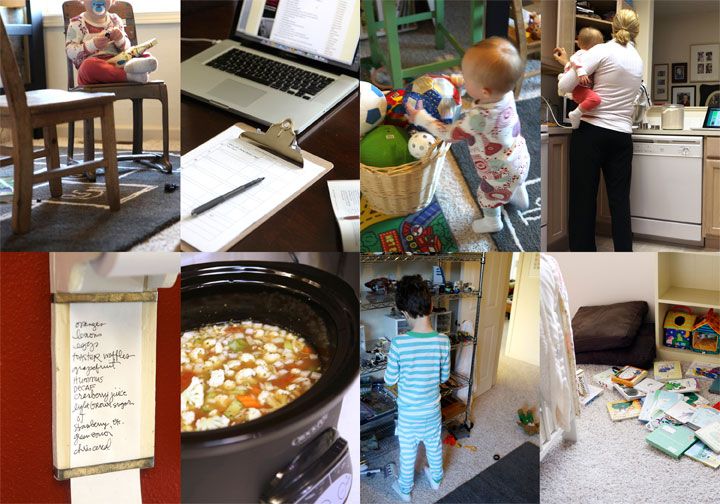
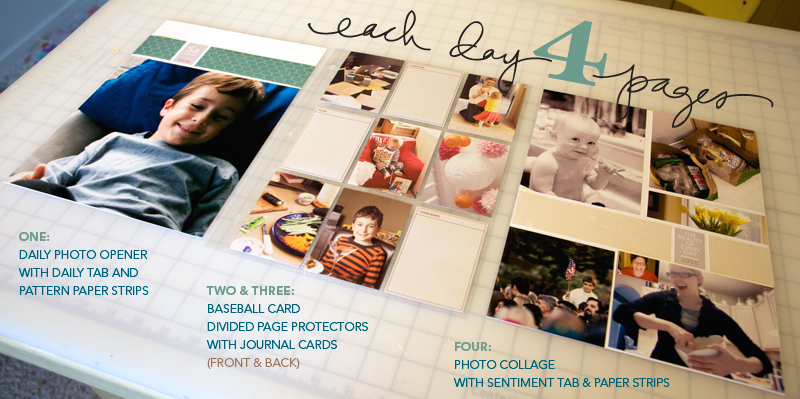
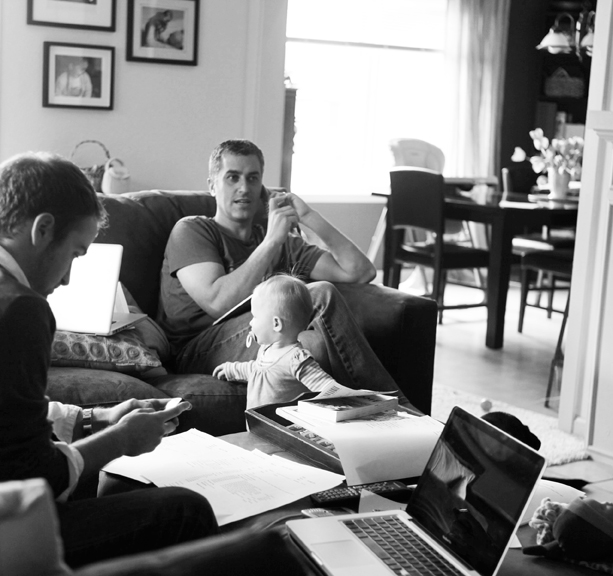
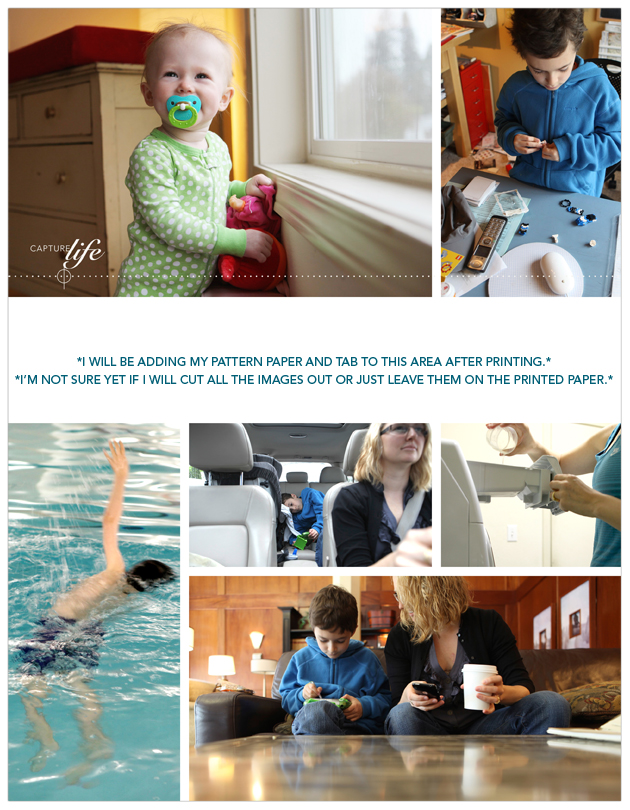





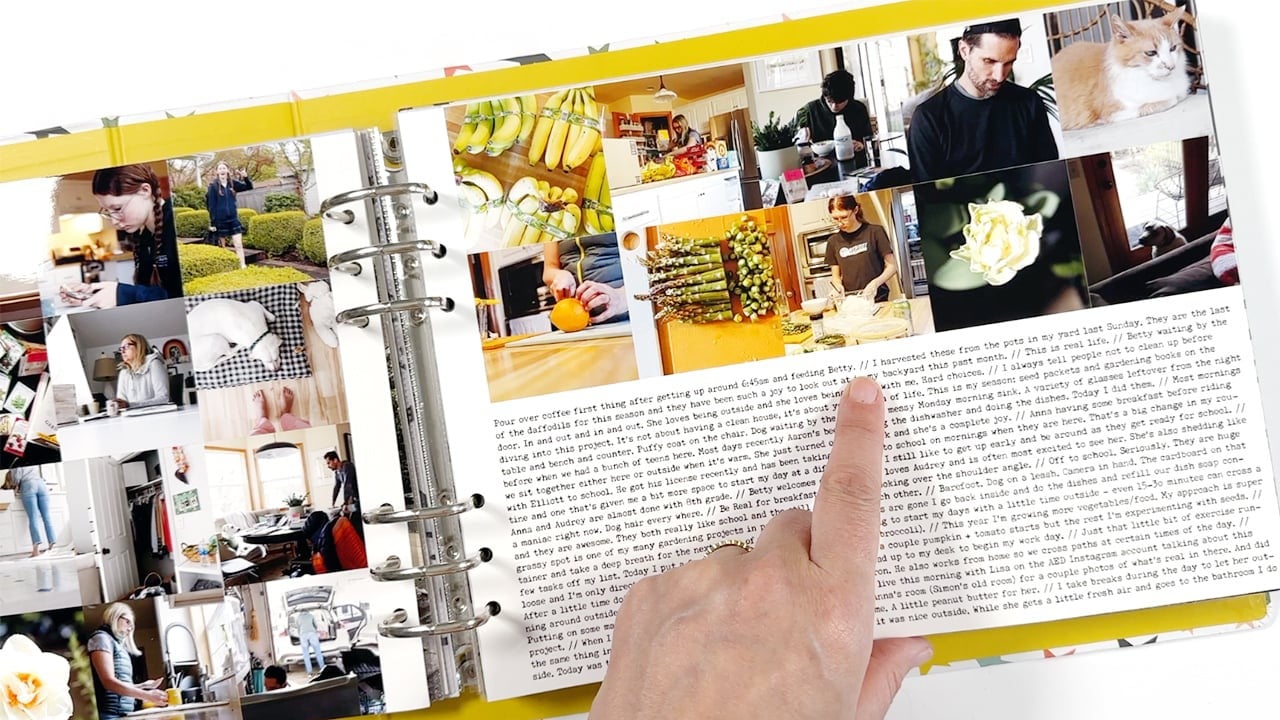
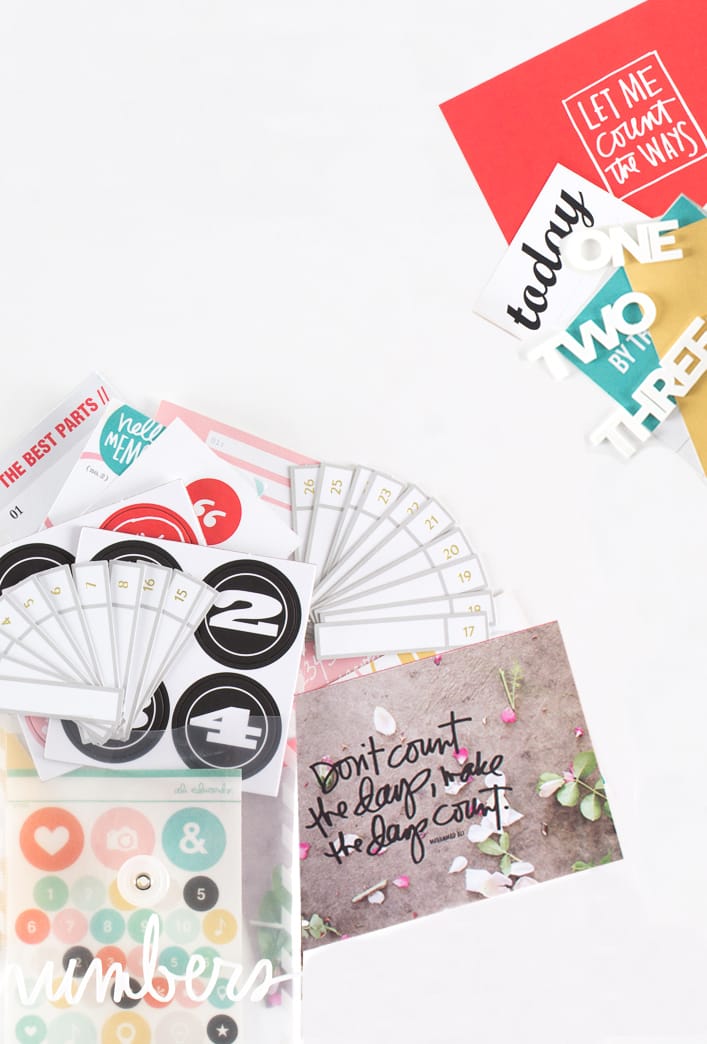






Thanks for the video, Ali. It helped with some of my re-sizing issues. However, when I open a second photo, re-size, and try to add it to my canvas, it moves to the canvas but becomes a different size as well. In the video, when you add the 2nd and 3rd photos, it looks as though you are flipping from one "page" to another. I am using PSE7 and my photos stay in the bin. Moving them seems to mess up the re-sizing. Any advice would be greatly appreciated from this fan!
Sign in or sign up to comment.
Hi Ali, just stopping by to say THANKS for the whole WITL concept ... I am a first timer and I couldn't wait to get creating on Monday ... my album is all finished and I received the ultimate compliment from my 9 year old daughter that it is her favourite album ever ... pretty big call I'd say ... anyway I just wanted to say thanks and I really look forward to seeing your album, I am sure it will be gorgeous ... I have already made a few little improvement notes for next time and YES there will be a next time ... thanks so much, Pip.
Sign in or sign up to comment.
You need to make sure that when you are resizing the image, that the box next to "Resample Image" is checked. This will prevent the resolution from changing when you adjust the document size.
When you enter your value for the height, the width will automatically change, in proportion to the current size of the image (if you have the box next to "Constrain Proportions" checked - and you should). In my experience, most non-SLR digital cameras produce an image that is 4.5x6 (rather than 4x6). If this is the case with yours, then you will receive different results from Ali when you proportionally adjust the size of your image. But given that we are cropping all the way down to 2.5x3.5, the fact that your image is resizing to 4.667x3.5 shouldn't be a problem.
I'm afraid I don't know what the problem is with your crop/move tool. Sorry. You might try closing the program and restarting it.
Hope this helps! :)
Sign in or sign up to comment.
I love this format and the templates so much. Because I had some other projects on the drawing board, I chose to do only "Day in the life" at this time, BUT it inspired me to pull out a vacation project from 2006--we took so many photos on that trip to the Pacific Northwest (5 full CDs!) that I got overwhelmed each time I started to work on it. I had already done some section pages using your "The Story of Today" templates, but was struggling with the filler pages. This project and new templates were just the answer I needed and have inspired me to make some progress this week using the baseball page protectors and some of the other 7 page options of WITL. THANKS SO MUCH! Also enjoying immensely seeing your process, the photos and how it comes together.
Sign in or sign up to comment.
Thanks, that helps me!
Sign in or sign up to comment.
I use the Fiskars Desktop Rotary Trimmer - love it. You can find it here: http://store.scrapbook.com/f-9902.html
Sign in or sign up to comment.
Morning Shannon - my thought is to not judge it until the entire album is put together. When you see the whole thing complete it is really lovely and you won't be worrying about whether the colors of the photos go together - it's one of the beautiful things about this project. When choosing I go for my favorites or ones that fit the size the best.
Sign in or sign up to comment.
Hi Anneke - this is absolutely not a project just for stay at home moms.
The goal of this project, from when I did my first one back in 2005, is to document a week in YOUR life (not necessarily your entire family). Not what your kids do at school or what your spouse does at work, but what YOUR days are like. What I hope people capture is what they do on a daily basis whether it is work from home (like me), a stay at home mom, a work out of the home mom, a dad, a single person, a student, etc. What are your days like? If you don't do the laundry then it doesn't need to be included :).
This time around for me I found that most of my photos were from times you mentioned: eating meals, homework, pick-up times, drop-off times, my work day, etc. The idea is to capture what YOU do over the course of the week...where do you go? What sort of work do you do? What do you wish you knew about your mom or your dad or someone else in your family? What things about their daily life do you wish you could read about? Those are the things I try to record over the week.
There are many people who put this project together that work outside of the home. They take photos at their work (if possible) or of their commute or their lunch or their morning coffee at their desk, etc.
It's about capturing who and where YOU are...not where you are not :).
Sign in or sign up to comment.
Hi Mary Beth - I was double clicking on the photos in the bin to move them up to the top (opening them to view). You might need to go under View to change how you see them on your page...not sure about that :). One thing to make sure is that both the canvas and the new photos are all 300dpi. Sometimes it's easy to forget and to change the resolution and you end up with smaller or larger images when moving them to the canvas.
Sign in or sign up to comment.
Awesome Kay :).
Sign in or sign up to comment.
Everyday life is really amazing :).
Sign in or sign up to comment.
Hi Tracy - I am a fan (and a user) of Apple/Mac products. Can't recommend them highly enough.
Sign in or sign up to comment.
Hi Ali,
I just saw your note about Anna not feeling well. Sending you both big hugs and hope she doesn't get strep too. Glad to hear Chris is feeling better. I guess you are having another mixed up week again. That's what happens in real life though. Hope Simon and you stay healthy. Hope your day gets better for you.
Sign in or sign up to comment.
Just wanted to chime in to let you know how fabulous your video tutorial is - I was able to create 12 "collages" for uploading and printing at scrapbooking pictures. Felt so empowered (and like I actually knew what I was doing)!! THANK YOU!! I can't wait for my pix to show up in the mail!!
Sign in or sign up to comment.
Thanks so much!!
Sign in or sign up to comment.
Thanks Ali, will open it again today and have a look. Hopefully fresh and more knowledge filled eyes will see it for the beauty it has.
Sign in or sign up to comment.
Man...wish I had known this before! This is a great tip! Thanks Bev!
Sign in or sign up to comment.
Although I have my album put together, I don't have pics of all of it yet. The latest post on my blog shows my intro page for each day.
http://tracysaidwhat.blogspot.com
Simple, but effective. :-D
Sign in or sign up to comment.
Ali - I took your Week in the Life class at CKU Detroit and it remains one of my favorite albums.
I am using you 12x12 templates this time - Can you give an idea of how the image should be sized for the daily intro page? Thanks!
Sign in or sign up to comment.
Thanks for sharing Ali!!! You are amazing at your talents. At first I didn't know if I should do a week in the life because 1. my life isn't too exciting...don't have any kids or anything and 2. my boyfriend has been in Japan for almost 4 months and so it's just been me. But one sunny day (after reading your daily updates with the pictures) I thought to myself I had to start because it'd be for him!! It's like what filling him in on what he's been missing! :) hehe....he loved it! Thank you for all your tips!
Sign in or sign up to comment.
Okay first I love love this project...this time I WILL finish!
Thank you for all the tips & direction, it's awesome!
Sign in or sign up to comment.
Thanks for the reply:) Glad to know one doesn't have to spend a fortune for such a great wall effect.
I decided to go with using your templates and getting my pages printed as books via Shutterfly. The 12x12 pages at DD say "Shutterfly ready" but the 8 1/2x11 don't. Does Shutterfly not offer that option?
Sign in or sign up to comment.
Shutterfly does not offer (as far as I can tell) and 8.5x11 option. They have horizontal books that are 8x11 or 8x10 but not vertical 8.5x11. Not sure if they offer that size just as a print.
Sign in or sign up to comment.
Totally cool.
Sign in or sign up to comment.
Hi Jennifer - can you clarify your question for me. Do you mean when you are dragging the photo onto the layered template?
Sign in or sign up to comment.