Week In The Life™ 2014 | Working With The Layered Template Set
Hey guys! I started the process of building my Week In The Life™ 2014 album yesterday.
For me that begins with dealing with the photos and figuring out how many I want to use in album, what sizes, etc.
Part of my process also includes using some layered templates in the 6x8 pockets. I put together a 20 minute video that walks you through the basic steps of working with the WITL 6x8 Layered Templates. In the video I show you how easy it is to change the date (if you didn't do the same dates as me), re-color the layers, adjust the sizes of the text boxes and mask your photos into the photo boxes.
If you have any specific questions about working with the templates after watching the video please feel free to ask them below.
In addition, the Layered Template sets also include PDF files that can be easily printed. I showed examples of that in the 2014 Getting Ready post.
I'll be sharing more about my process of working with my images and the kit in the next couple of days.
If you are looking to learn more about working with digital scrapbook products check out my series of posts on Getting Started here.

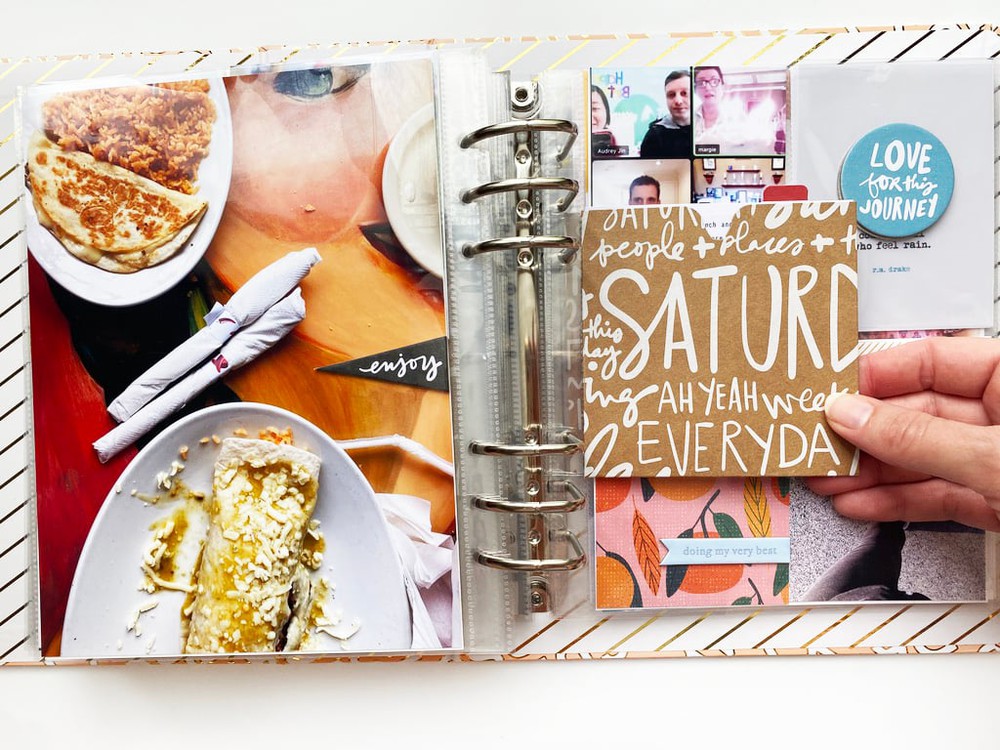
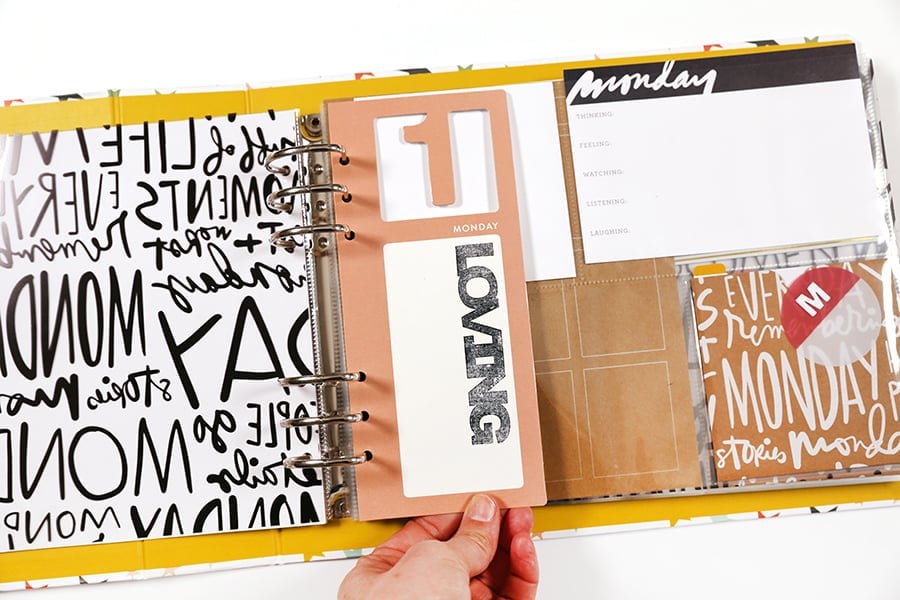

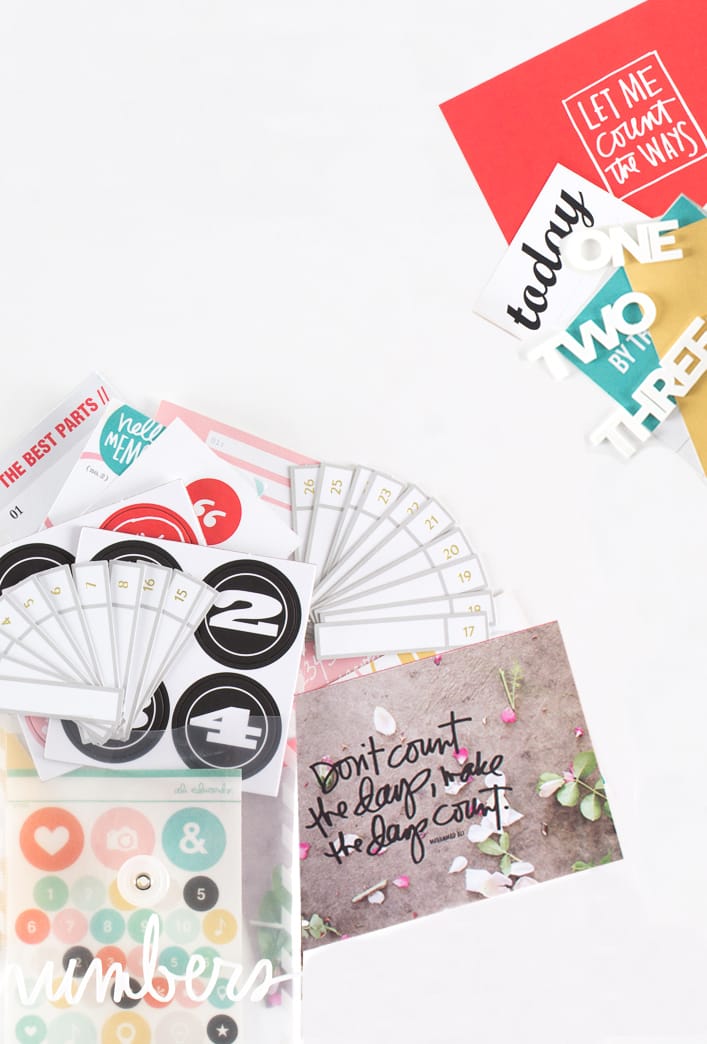






I believe the conflict with Elements is with the new Yosemite Apple OSX. If you have an older version of Elements (prior to current version 13) then the software has a bug (once you upgrade to Yosemite). The problem is that you can't lock images into clipping masks. It's critical and annoying and makes it almost impossible to use. I "believe" Adobe has said they don't intend to immediately fix it. The solution is either a) upgrade to Elements 13 (as I have done) OR Do not upgrade you OS X to Yosemite. Hope this helps :)
Thank you!
Sign in or sign up to comment.
Ali, to add to the PSE conflict, Adobe is aware of the conflict and has given it its own bug status. How do I know this? I sent a video clip to Adobe showing them the problem (one of my best friends who works there put it on the fast track) and he told me if it has a bug number, it will get fixed. But yes, if you're a Mac user and you use PSE 11 or 12, don't upgrade to Yosemite until the issue is fixed. I did, and had to buy 13.
You are rad.
^yes^ CZ is indeed rad. Since I'm running PSE 7 or 8, I'm hoping it still works. Off to find out! *crossing fingers*
Glad I didn't update mt software yet. I am using PSE 10. Thanks so much for the information everyone.
Sign in or sign up to comment.
Ali, I love divided page protectors. When working with projects like this, my biggest challenge is figuring out how to most efficiently decide what size to print certain photos. Any help you can offer as you work on your own WITL book is appreciated. This was my first year participating and I had so much fun.
Sign in or sign up to comment.
Here's a link to the plugin that solves the PSE issues with Yosemite:
http://helpx.adobe.com/photoshop-elements/kb/pse-stops-responding-yosemite.html
Sign in or sign up to comment.
THANK YOU!!! so much for this tutorial. Seriously you explain things so well (at least for my brain) I was a 100% traditional scrapbooker and never would have even tried anything digital or hybrid until I watched one of your tutorials and thought... I could do that!! It was a serious game changer for me. Can't wait to see your finished album! Working on mine today and I am happy I watched this before I started..
Sign in or sign up to comment.
Where do you have the 6x8 digital page printed? I didn't see it listed w persnickety prints. Love this weekinthelife template you created!
I print them here at home, but I'm pretty sure Persnickety has that option. They do - scroll down in the window on this link: http://orders.persnicketyprints.com/Pricing
Persnickety is the bomb dot com!!!!
Sign in or sign up to comment.
Thank you so much for this, especially that it is up so soon, I'm putting together some digital pages first and this video is unbelievably helpful. Can't wait to see your album, this has been a really great project - I'm already looking forward to see how my years change as my babies and our life grows.
Sign in or sign up to comment.
Thank you so much for the great tutorial. I find that I completely forget all things computer and digital if I'm not using them constantly, which with two girls under 3 doesn't happen often for me. So, I am REALLY thankful for these reminder tutorials :) Hope to find some time in the next 2 weeks to get my photos off my camera, into templates and into my album :)
Sign in or sign up to comment.
Seeing these tutorials always makes me unsure about not using PSE! Love them :) This is my first year doing DD and I ordered your kit. I was going through your previous years' posts and was wondering if you'll be releasing daily digital cards this year?
Sign in or sign up to comment.
I bought the templates but they print smaller then 6x8 how do I get them to print actually 6x8?
Hi Jana - make sure to mark the box that says something along the lines of "do not scale" or "actual size" (it will depend on what program you are printing from).
Sign in or sign up to comment.
Do you remember where the option is to have a floating window when you drag and drop a photo in photoshop?
Hello there. for the floating boxes go to edit on top of the page-click preferences and then general. make sure that the floating box option is checked.
that's for PSE.
hope that helps.
Sign in or sign up to comment.
Do you have a tutorial on changing the dates on the 4x6 week in the life cards. thank you
Hi - I don't have a specific tutorial for that but you would follow similar steps as I show in this video using the PNG file - either use the eraser tool or use the dotted rectangle tool (selection tool) to cover/remove that date and then use the T tool to write in your new date. The main difference is that you don't have layers to work with on the 4x6 files.
Ali, what font is used? I tried this but I am unable to match up the font for TWENTY FOURTEEN to my day and I would love to have it the same font.
Thanks.
Sign in or sign up to comment.