Scrapbooking With Your Computer | Layout With More Than Two Pages
There are many stories we encounter in our lives that are simply larger than a single or even a double-page spread can handle. There's no reason why you can't make layouts that extend beyond the typical one or two pages.
Today's layout includes 2, 12x12 digital pages and one 5x12 front + back jounraling page in the middle.
THE DIGITAL TEMPLATES
If you'd like to learn the basics of working with digital layered templates check out my free template download and video tutorial for Photoshop Elements.
When I'm doing a spread digitally I work with both pages on one 24 inch x 12 inch canvas. I like to be able to see the entire spread and line things up between the pages.
I usually open one template first and then go to Edit/Canvas Size and adjust the entire canvas size to 24 inches wide.
Here's the left side using a template from my Bread & Butter Layered Template Set:
The journaling card and overlay are included in my Remember This & That Element Collection.
And the right side from my Grid No. 1 Layered Template Set:
Simple, versatile templates are my favorite.
Before printing or uploading to be printed I crop each side to 12 inch x 12 inch and "save as" so I'll get two separate prints. Here's what they look like printed on 13x19 photo paper (I just use Office Max brand):
I trim these using my paper trimmer. I often use scissors first to get them closer to size before being able to lay them on the paper trimmer.
Here's both after being trimmed:
If you wanted to add embellishments right onto the printed pages you definitely could: word stickers, ribbons, etc.
THE HYBRID JOURNALING
I've really been falling into a nice rhythm with storytelling here on my blog and then taking that content and putting it into a scrapbook page (or simply printing the journaling and adding it to Project Life).
The journaling for this layout came from this post Long Live Spontaneous Adventure.
For the journaling I used my new Long Journalers Vol.2. These PNG files are 4.25 inch x 10.5 inch so they can be easily used on an 8.5 inch x 11 inch piece of paper. You can also make them larger to fit on a 12 inch long piece of paper like I did here.
I simply copied and pasted the journaling from my blog post into a new text box in Photoshop.
Here's what the journaling looks like printed onto a 12 inch x 12 inch sheet of cardstock.
And once they are trimmed:
After trimming I adhered them back to back..
I decided that I wanted to add a strip of pattern paper to the top and the bottom of the long journaler pages and decided I wanted to use the same pattern I used on the first page.
I opened the pattern paper in Photoshop, cropped a 4 inch x 6 inch rectangle, and printed on photo paper.
I cut that 4 inch x 6 inch photo paper piece into 1/2 inch strips and adhered them to the top and bottom of both of the journalers.
After adhering the strips I slipped the journaling page into a 12 inch x 12 inch page protector.
With the journaling inside the page protector I stitch along the outer edge of the paper (not stitching on the journaling paper but using it as a guide) to create a pocket. After stitching I lay the page protector on my trimmer and trim off the extra page protector.
Want to see what it looks like when I stitch on a page protector? Here's a short video: Stitching On Page Protector.
THE END RESULT
Here's a look at the printed pages and the journaling:
SUPPLIES | AE Bread & Butter Layered Template Set; AE Grid No. 1 Layered Template Set; Spontaneous Adventure Word Art (coming soon); Remember This Paper Collection; Long Journalers Vol. 2;
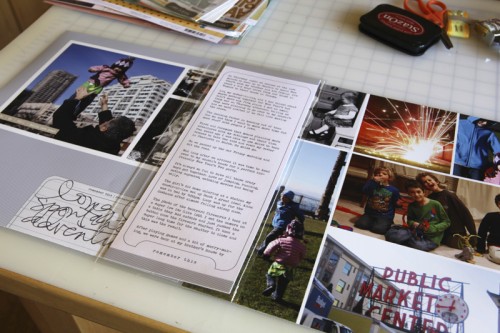
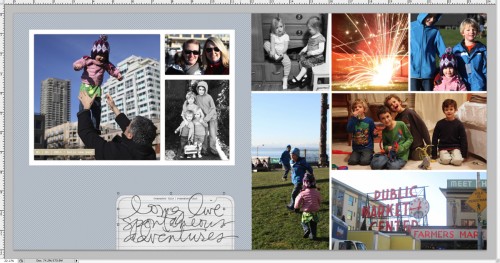
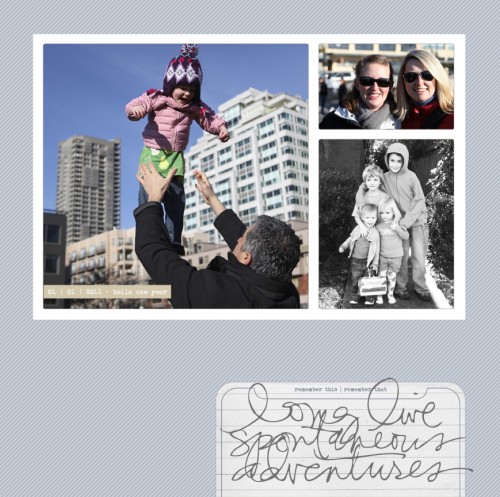

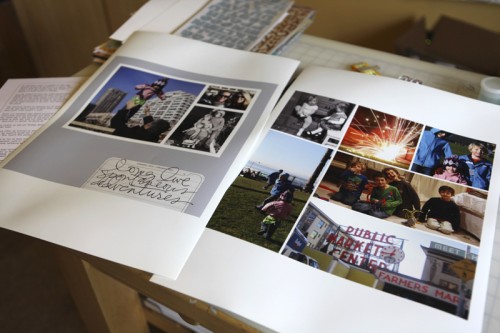


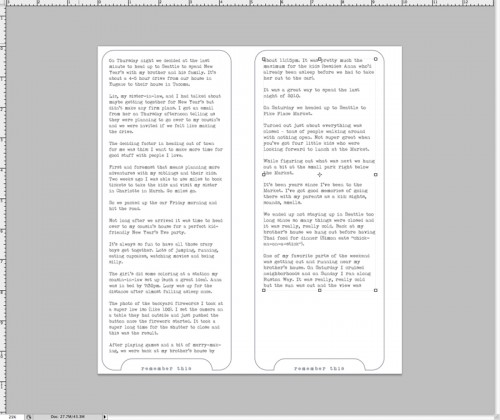
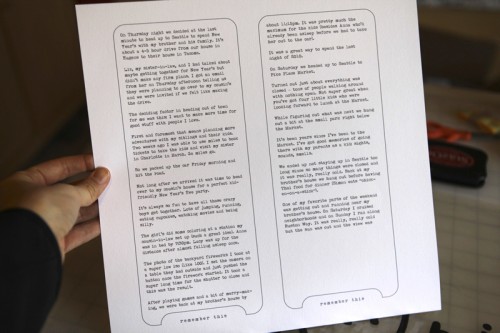
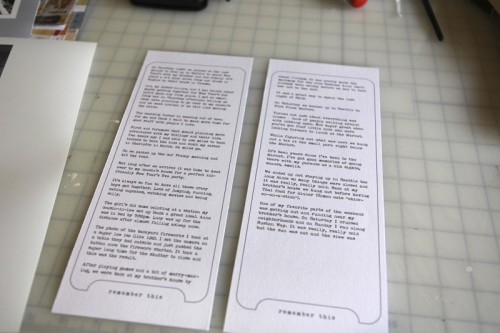
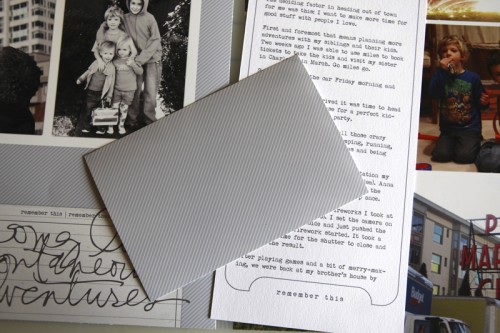
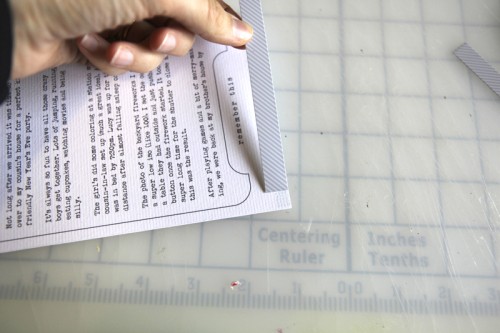

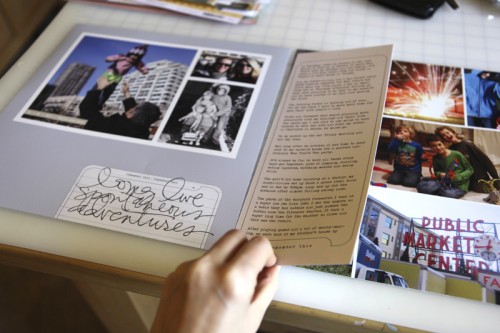
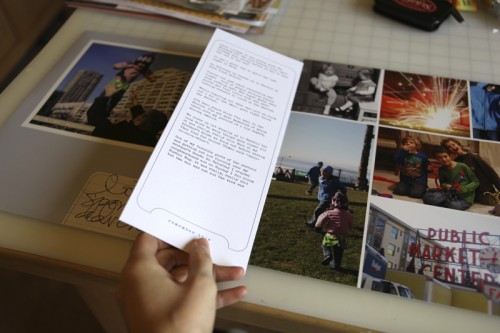
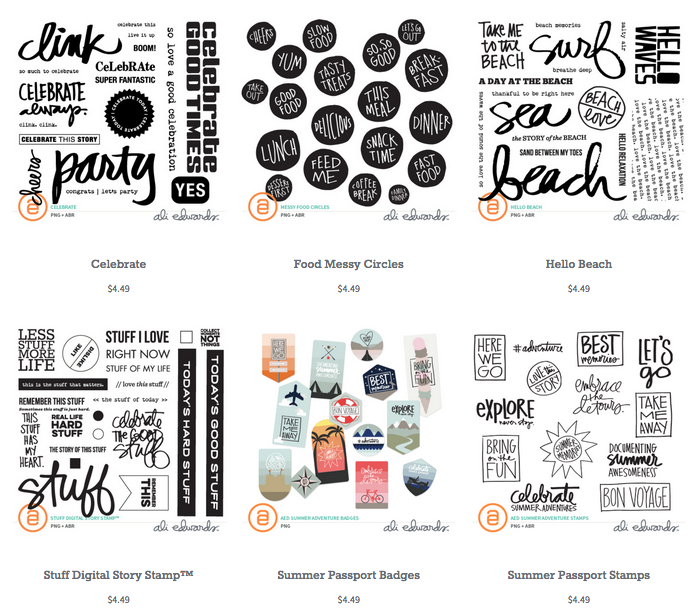
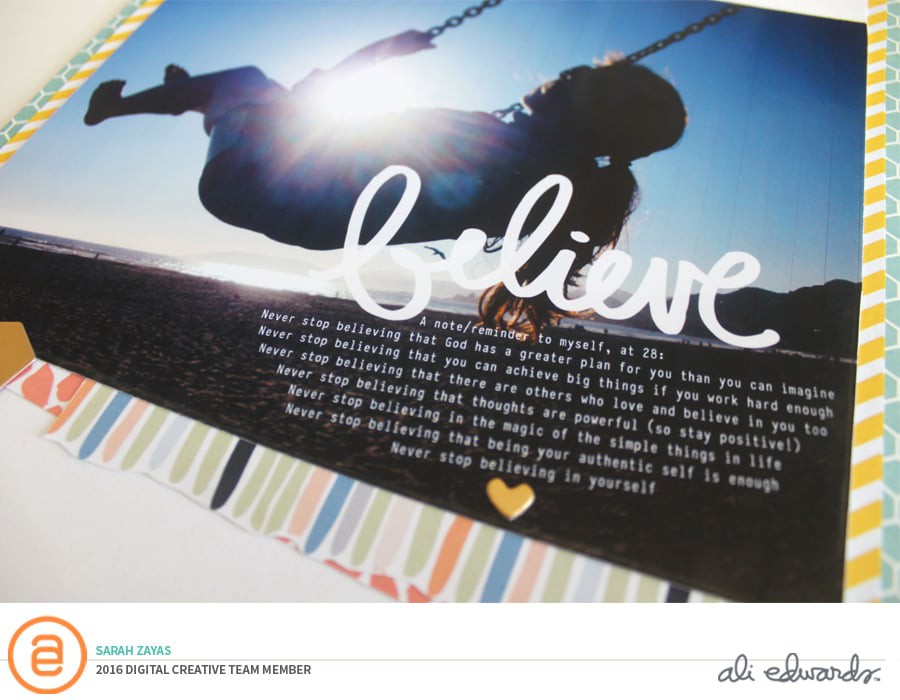
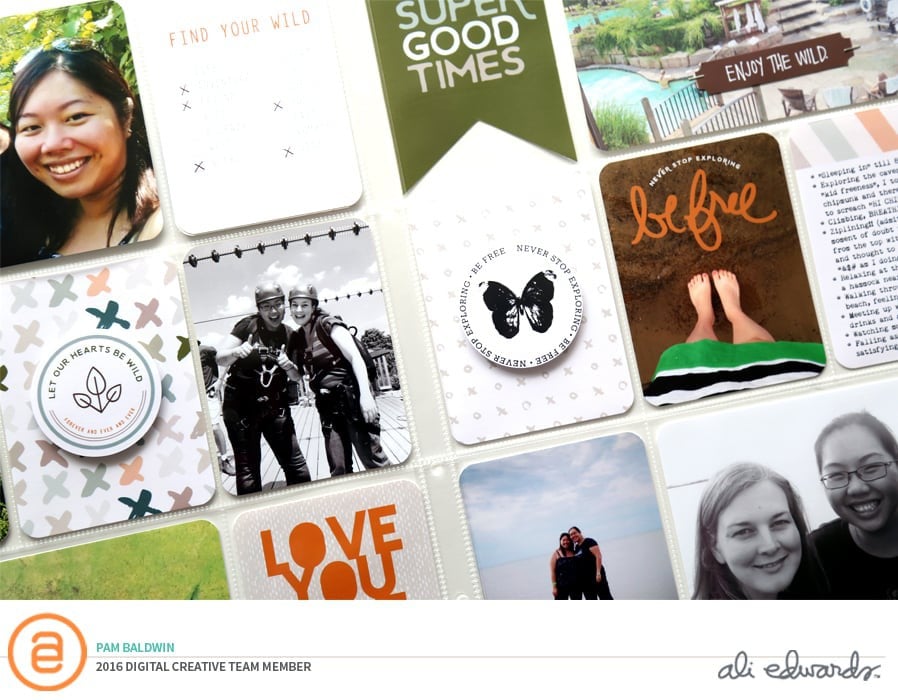
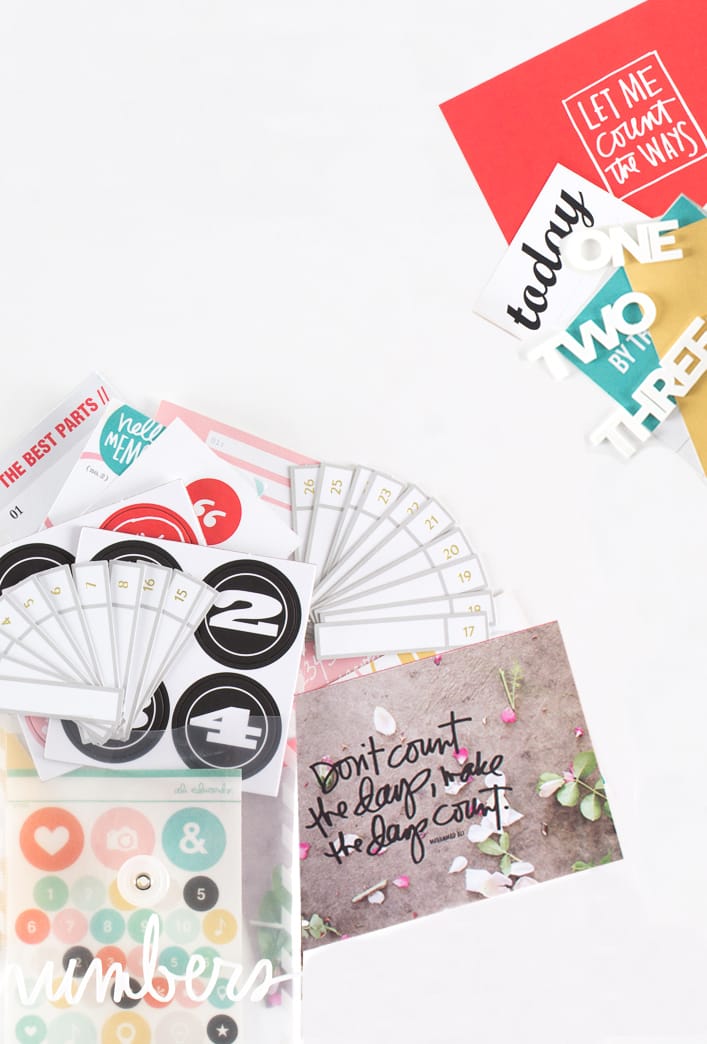




[...] You can check out the layout I showcase in the video here. [...]
Sign in or sign up to comment.
Hi Ali hope you dont mind me asking aquick printer question. I recently got the same printer and Im noticing the printer is printing pics darker than whats on my screen. Doe my monitor need to be calibrated???
Sign in or sign up to comment.
[...] Scrapbooking: Fill Text With A Photo by Paula GilardeScrapbooking With Your Computer: Layouts With More Than Two Pages by Ali EdwardsPaper Plus Pixels by Celeste SmithMake Your Own Persoanlized Placemet Digi-Scrap [...]
Sign in or sign up to comment.